Bottom Menu
Keep in mind that not all settings may be visible in every instance. The availability of specific options depends on the type of query you are composing, ensuring that the interface adapts dynamically to meet your requirements.

Visibility
This feature allows users to set and manage who can see this specific query. It allows users to set two different permissions: only you can see and only editors can see. This helps keep workspaces organized.

Custom CSS
Users can apply custom CSS to their queries, allowing for personalized styling of the query results. This can include changes in colors, fonts, and layout.This feature is particularly useful for enhancing the readability and presentation of query results, especially when preparing data for reports or presentations. Here is an example of using custom CSS in a query.
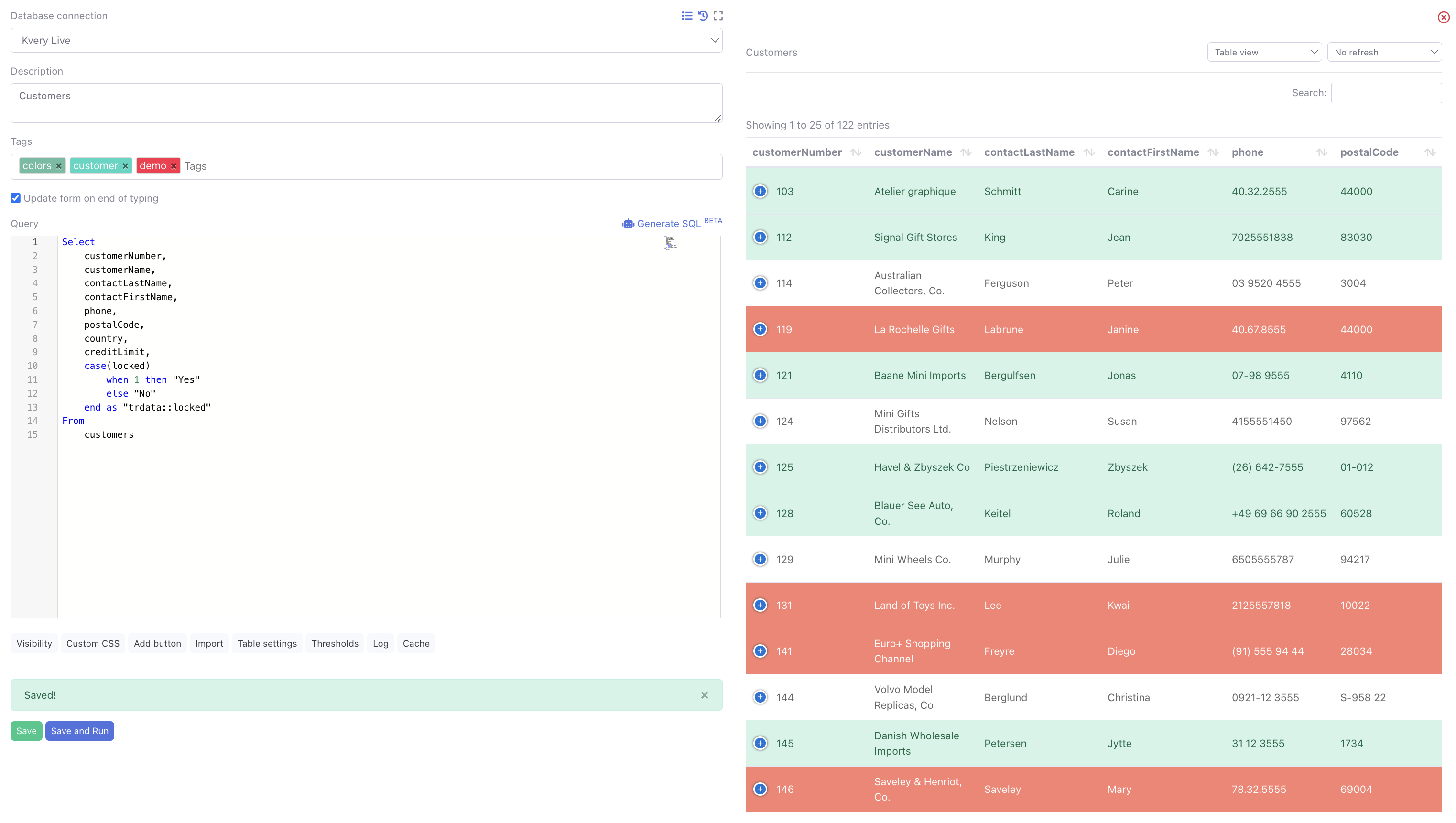
Add Button
When creating a new button, users are guided through a process to define the button's text, select a color, and determine its type — which can vary from being hidden, displayed in a modal, or opened in a new tab. Additionally, users must specify which query the button should be associated with and the parameters to be used. Essentially, the functionality intended for the button needs to be predefined in a separate query, which is then linked to the current one. This approach simplifies the process of adding a new 'Add' button for example. For instance, you can easily integrate an 'Insert' query into an existing query, streamlining the process of adding new data entries.
Import
This function enables you to import data from various sources directly into the query environment. It’s essential for combining external data with database queries.This feature allows you to write an import query where you can upload various formats such as CSV or Excel. This will appear in the left top corner of the screen and only when executed in Run mode.

Form Settings
This feature allows you to edit the Button text and color for your form.

Table Settings
In this section, users have the option to tailor the presentation of their query results in a table layout. Customizations include activating automatic modal closure and refreshing the table automatically. Users can choose to hide descriptions and forms, opting instead to display only the table when sharing the view. Additional options involve formatting JSON keys, adjusting general and modal responsiveness, setting a fixed table height in pixels, and configuring the refresh rate.
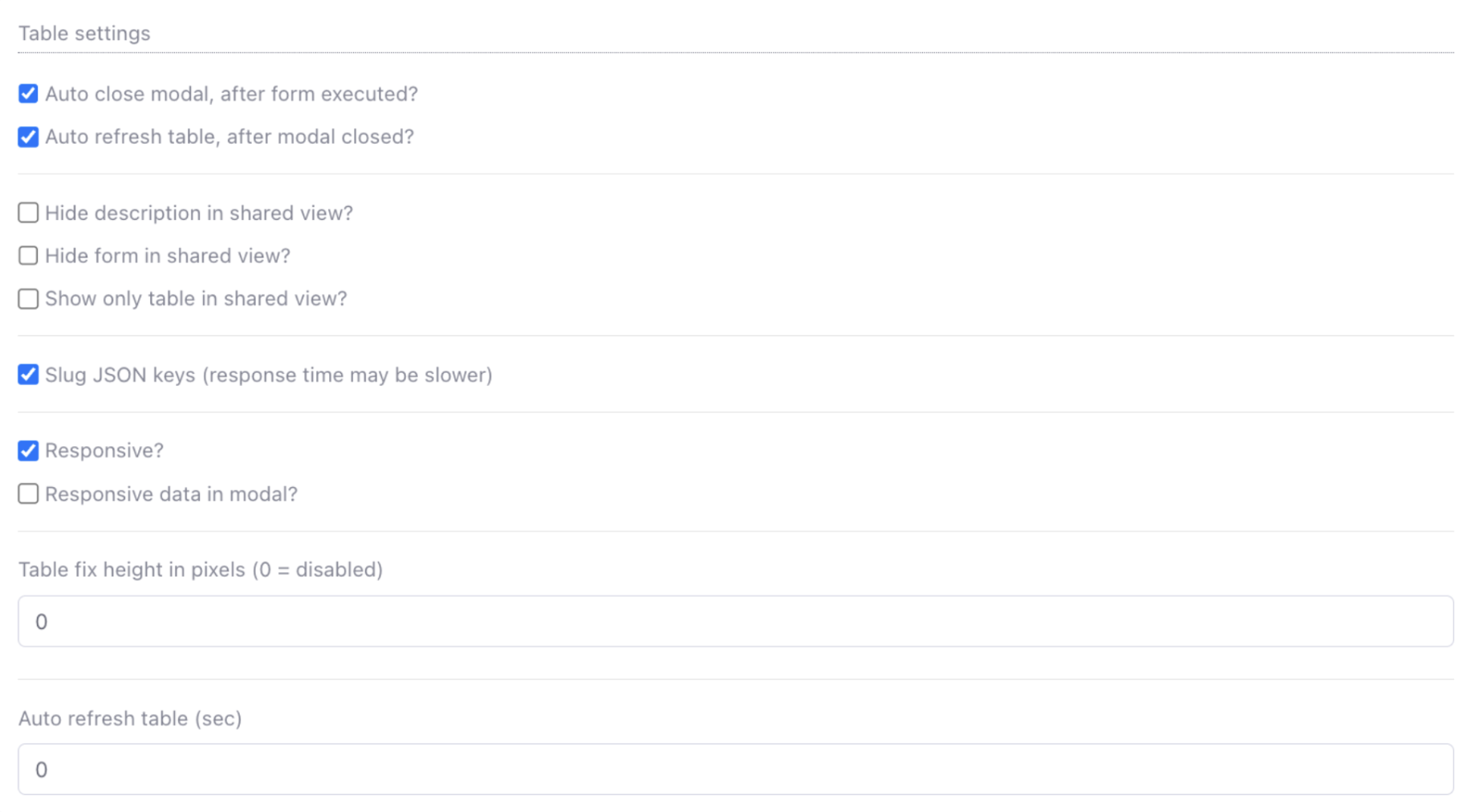
Thresholds
This functionality enables users to establish performance boundaries for their queries, aiding in the identification and resolution of any performance-related concerns. It allows for the configuration of runtime threshold limits. If a query exceeds this predefined limit, it is automatically labeled as a slow query. This aspect of the feature permits users to assign unique threshold limits to each specific query, tailoring performance monitoring to individual needs.

Log
This functionality grants users the flexibility to assign distinct log levels to each query, tailoring the detail and accessibility of the logs according to individual preferences. The range of options varies from comprehensive, detailed logging to more limited, restricted access.

Available log levels
- Disabled: No logging activity is recorded, effectively turning off the logging feature for the query.
- Restricted: Logs essential information with limited details, suitable for basic monitoring and tracking.
- Restricted (Only Success): Similar to Restricted, but logs are recorded only for successful query executions.
- Restricted (Only Error): This setting also restricts the details but focuses solely on logging errors or failed query executions.
- Detailed: Provides extensive logging, capturing in-depth information about each query execution, ideal for thorough analysis and debugging.
- Detailed (Only Success): Offers detailed logs but exclusively for queries that execute successfully.
- Detailed (Only Error): Concentrates on providing detailed logs for queries that encounter errors or fail to execute correctly.
By selecting the appropriate log level, users can effectively manage the balance between the need for information, the level of security when dealing with sensitive data and the volume of log data generated, ensuring efficient and targeted logging that aligns with the specific requirements of each query. This enhances the ability to monitor, troubleshoot, and optimize queries based on their individual performance and behavior.
Cache
Caching allows for the temporary storage of query results, which speeds up the execution time when running the same or similar queries. It ensures quicker access to frequently requested data, enhancing the overall efficiency and user experience. Kvery enables manual cache drop as well by clicking on the Clear cache button.
